BigQuery
To integrate Konstellation with Google BigQuery, you will need to:
- Create a Service Account in BigQuery
- Add the BigQuery connection to Konstellation
Create a service account for Konstellation in BigQuery
- In your Google Cloud Platform console, go to IAM & Admin and click on the Service Accounts section
- Click the Create Service Account button at the top of the tab.
- Enter the account name. You can name it Konstellation.
- Assign the following roles to the created account:
BigQuery Data ViewerBigQuery Filtered Data ViewerBigQuery Job UserBigQuery Metadata ViewerBigQuery Resource Viewer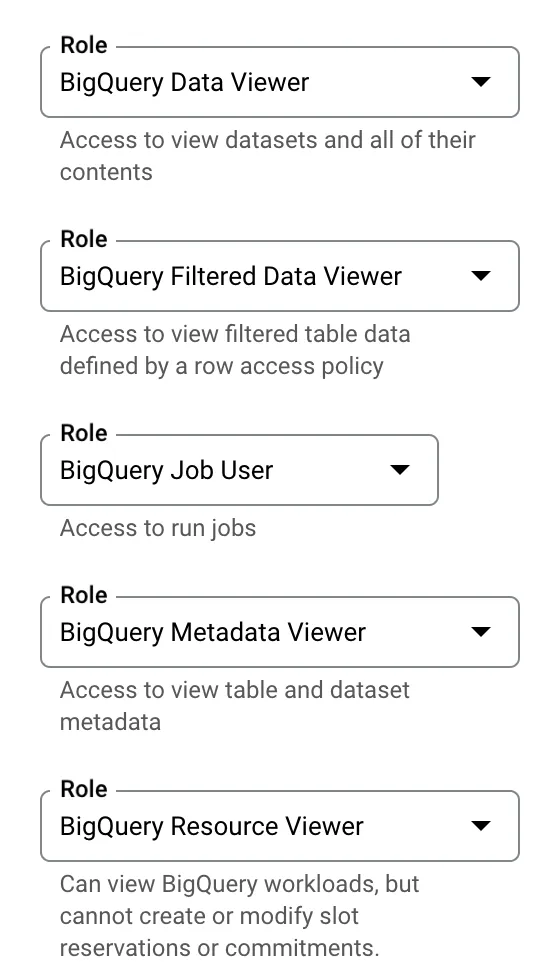
- Once the service account is created, create a private key for the service account.
- Expand the Actions menu > Click Manage keys > Add key > Create new key.
- Note: If you have any permission issues creating the key, follow these instructions to enable permissions. Once granted, changes might take up to 15 mins.
- Select type JSON as the type Create. Save the downloaded JSON file as you will need it to establish the connection with Konstellation.
- Expand the Actions menu > Click Manage keys > Add key > Create new key.
Add the BigQuery connection to Konstellation
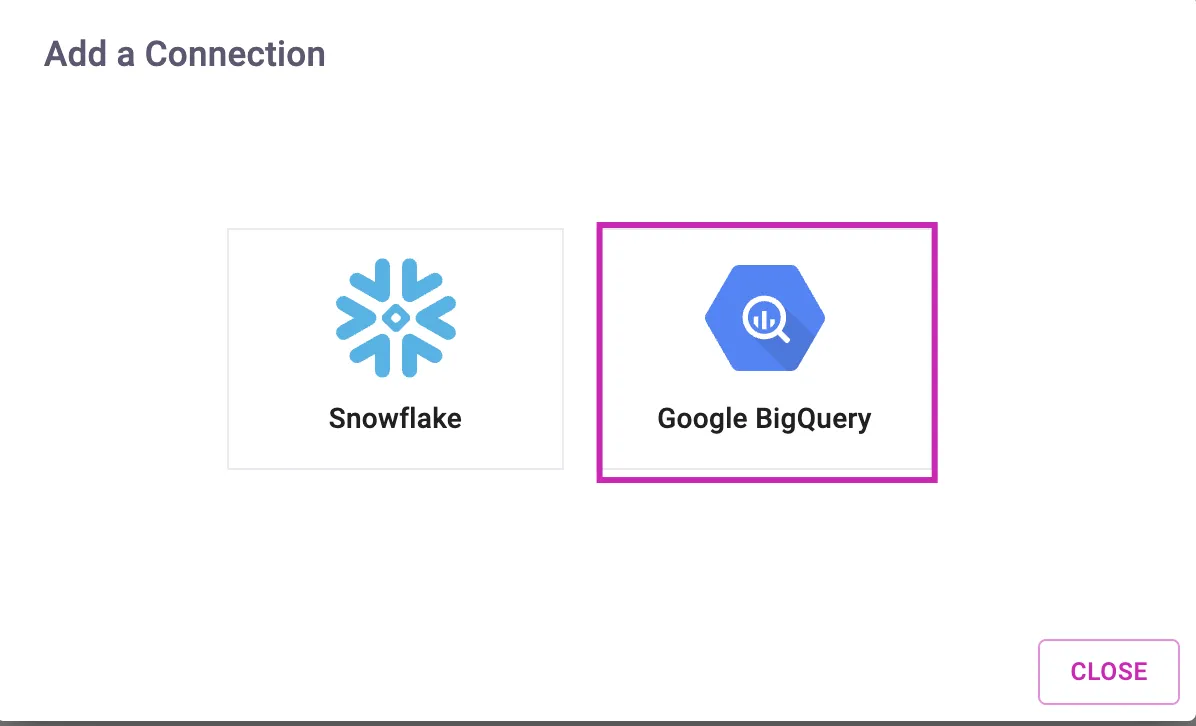
Once you are in the “Connections” tab, click “Add Connection”, choose Google BigQuery, and then provide the following details:
Connection Name: A friendly name to identify this connection within Konstellation. You can change this in the future if you wish.
Private Key: Upload your JSON Key file for the service account
Once you have added all details, Click on “Test Connection” and ensure the message says Successfully Connected:

If you have any issues with connection at this point, please contact us for assistance.
After that, click “Create” and you are ready to go.
